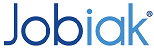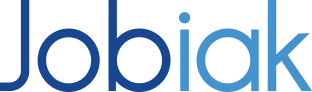How Can We Help?
Posting a Job with Jobiak
Once you’ve registered and set-up your account, you can proceed to post your jobs directly through the Jobiak customer portal.
For Basic, Pro, and Feature plan (SMB) customers:
After you have successfully registered, you will be redirected to the Try Jobiak Now page of your dashboard within the customer portal. From here, you can upload your open jobs using a PDF, a URL, or create a fresh job post from scratch!
STEP 1:
Select a job posting method.
STEP 2:
Once you have determined your preferred job posting method, you can:
Upload a job via PDF:
Simply select and upload your standard PDF – our optimization technology takes care of the rest! We automatically extract data from your PDF file and select the elements that are needed to make sure your jobs are successfully posted and optimized.
Upload a job via URL:
Once you enter and submit the appropriate URL for your job(s), simply click submit and our optimization technology will take care of the rest! We automatically extract data from your URL and select the elements that are needed to make sure your jobs are successfully posted and optimized.
STEP 3:
After uploading your jobs, you will be redirected to the tagging page, where you can select the fields you want incorporated within the framework of your job postings.
- Make sure you complete the required fields (the progress section should display 100%)
- If the highlights aren’t made by default, please manually select any other attributes
- Click on the Preview button, which enables you to make sure that your jobs show up exactly as you want them to.
Note: You will not be able to preview a job if you the required fields aren’t populated. Within the preview screen, you can still edit the job and any tags by clicking Edit.
STEP 4:
Once you are content, simply publish your jobs.
Do make sure to let us know how everything is going – we’re here to help!