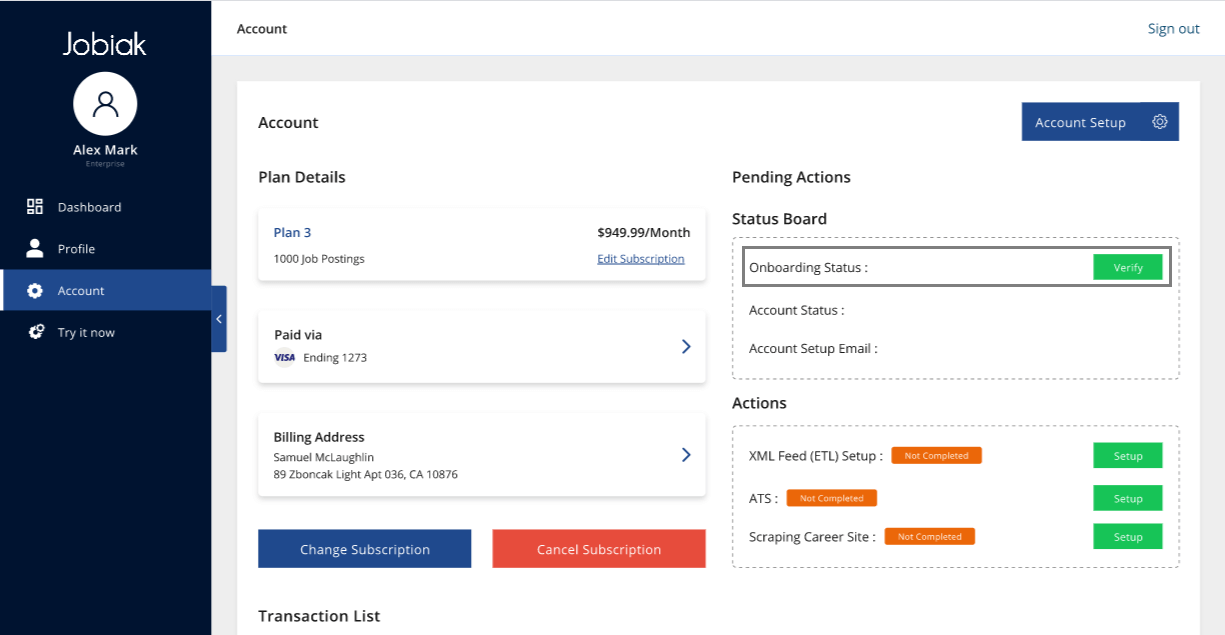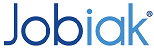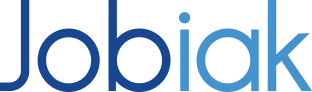How Can We Help?
DNS A & DNS B
Jobiak’s DNS A & DNS B on-boarding solutions enable you to optimize all your jobs on Google with the simple addition of subdomain on your website.
The following instructions provide a detailed overview of everything you need to get up and running.
Important Note: There is a slight difference between the DNS A and DNS B configurations. Jobiak’s DNS B solution is designed for customers who don’t have a mobile-friendly job landing page. The solution? We display a customized Jobiak-hosted landing page to candidates through which resumes are collected and forward to our you via email.
Adding a DNS A &/or B Configuration to Your Main Domain
Step 1:
Sign in your domain host
Step 2:
Add a CNAME record to your domain’s DNS records.
- If you’re not familiar with CNAME records, contact your domain host (they will be able to easily help you).
You can follow the steps below to add the CNAME record to your domain (your domain host will have documentation with more specificity if need be).
- Go to your domain’s DNS records.
- Add a record to your DNS settings, selecting ‘CNAME’ as the record type.
- Populate the remaining fields with the following information:
| Field name | What to enter |
| Host | jobiak |
| Points to | enterprise.jobiak.ai |
| TTL | 1 hour |
Verifying DNS A &/or DNS B Configurations
To verify the DNS A &/or DNS B configurations, you will need to register an account with Jobiak. This is a quick, straight forward process, but detailed instructions for getting set-up can be found here.
STEP 1:
Once you have set up your account, please navigate to the account setup page within the customer portal. From here, select the “Branding Information” tab, where you will find the DNS option (shown below).
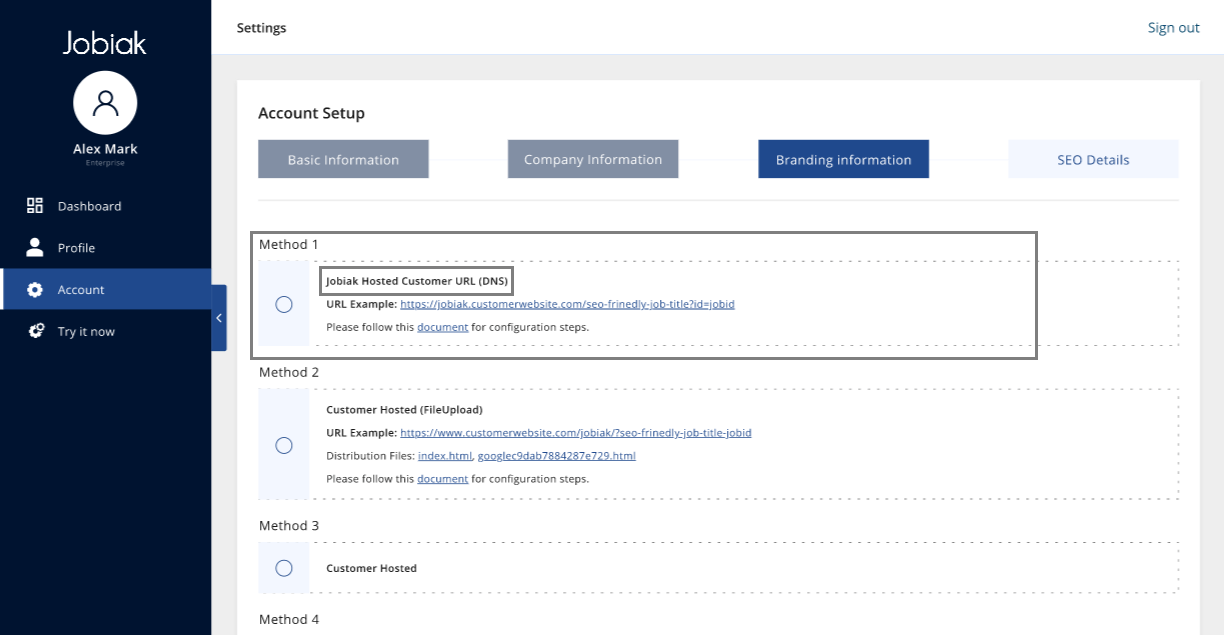
STEP 2:
After selecting the DNS option, you will be presented with a pop-up screen that presents you with the option to copy-paste-and-enter the sub-domain URL that you have created (shown below).
Important note: If you are performing a DNS A configuration, simply select ‘Yes’ under the option to ‘Redirect to Original Page’. If you are performing a DNS B configuration select ‘No’ . Please read on for more details.
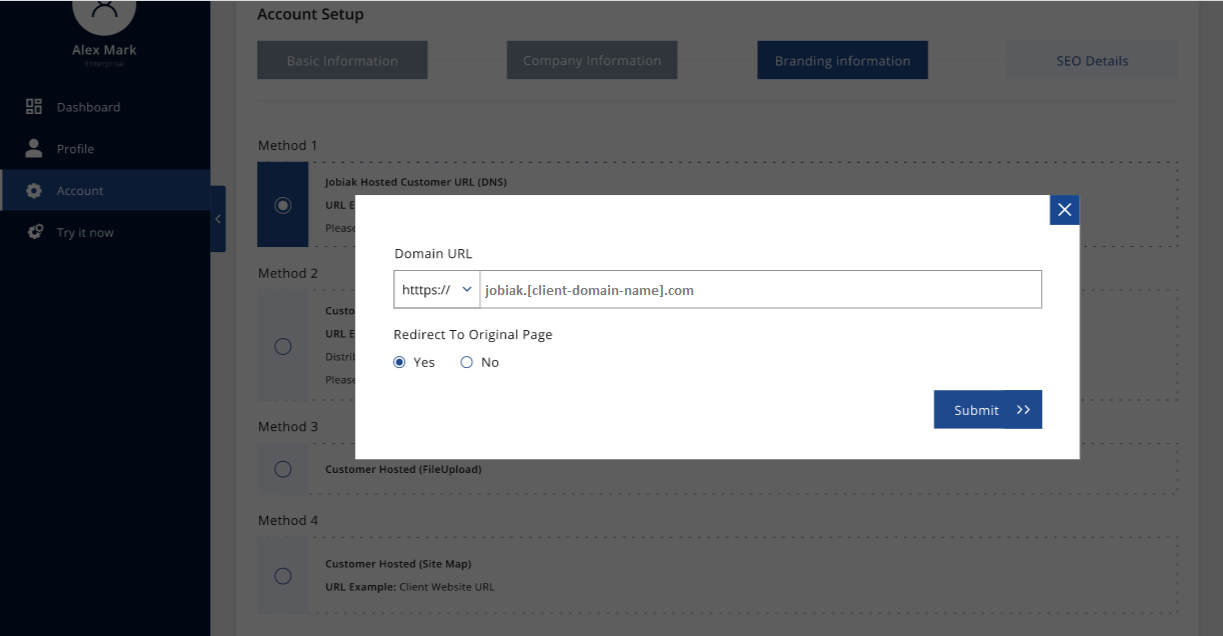
DNS A vs. DNS B
The Difference
Jobiak’s DNS B solution is designed for the customers who don’t have a mobile-friendly job landing page. The solution? We display a customized Jobiak-hosted landing page to candidates through which resumes are collected and forward to our you via email.
If you are performing a DNS B configuration, you must select ‘No’ for the ‘Redirect To Original Page’ option. This allows us to display your customized landing page instead of the landing page unique to your main domain and/or careers page.
Once you select ‘No’, you will be prompted to enter an email address to which job applications will be sent in real time.
STEP 3:
Once you have completed the aforementioned steps in the Account Setup process, you will be presented with an account summary page.
On the status board, you should see a ‘Verify’ button to the right of the ‘Onboarding Status’. Please click on the ‘Verify’ button. From here, we can start getting your jobs up and optimized on Google!